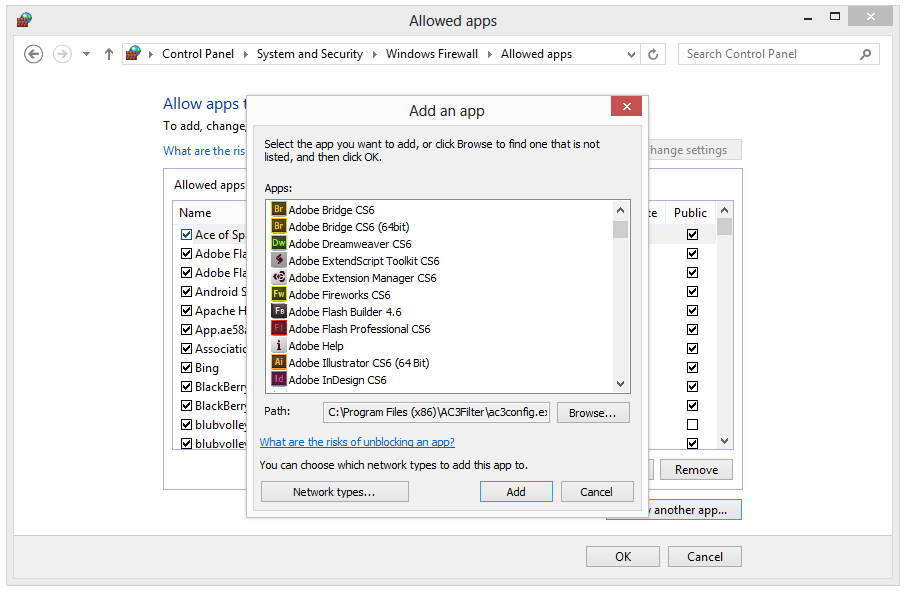This guide will teach you how to make an exception for a single program in the Windows Firewall.
Open the Control Panel
Press the Windows key and search for “Control Panel” or use the shortcut Win + C to open up the Windows Control Panel.
Navigate to:
Control Panel\System and Security\Windows Firewall
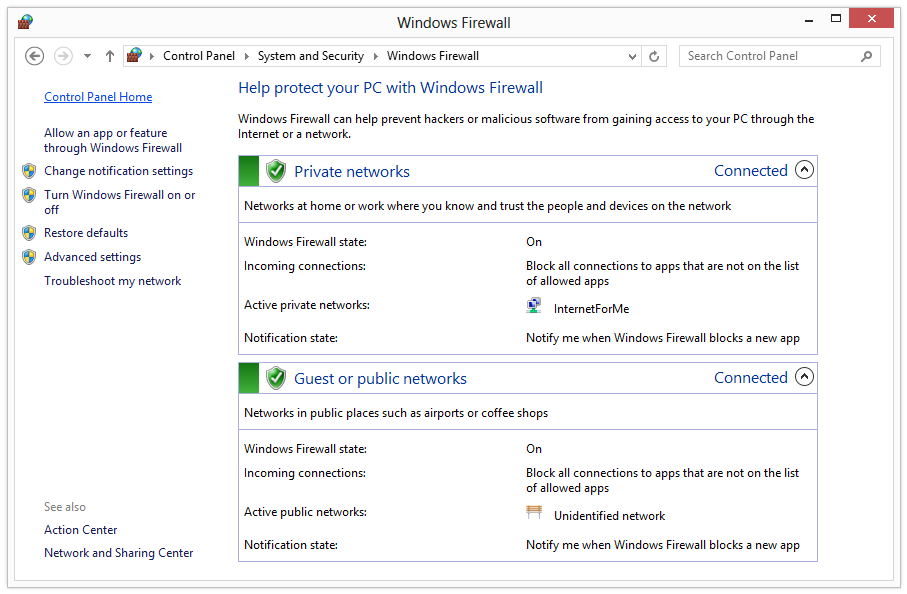
Make an exception
Click on “Allow a program or feature through Windows Firewall” and a list with your installed applications will appear. Click “Change settings” to allow your program in public or private networks. If your program is not listed there, click on “Allow another app” and browse for it.