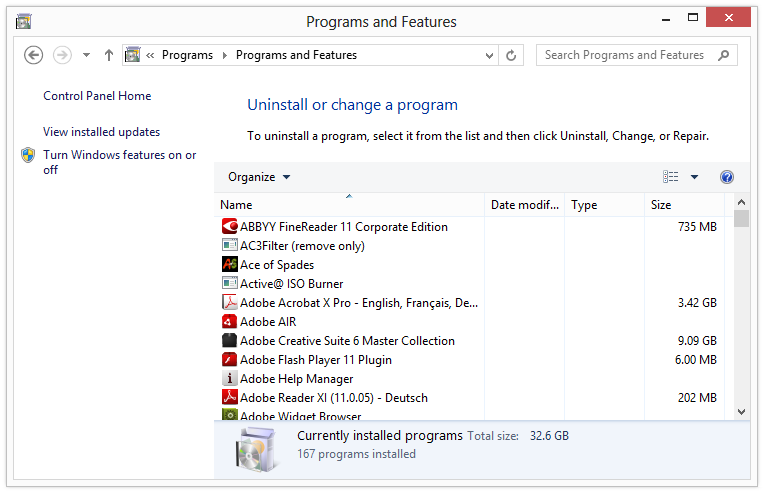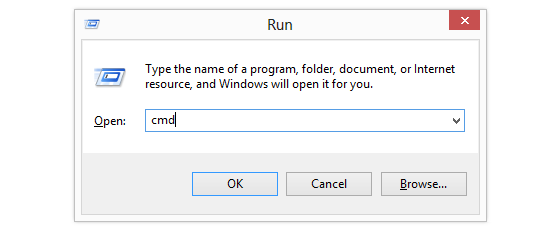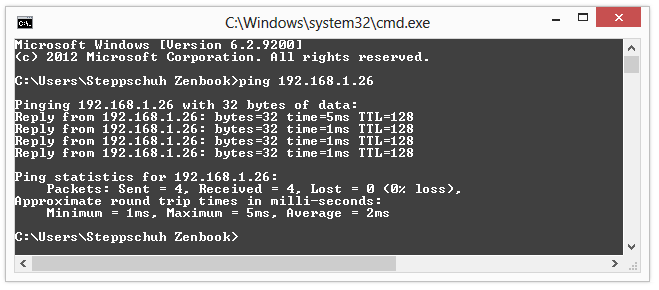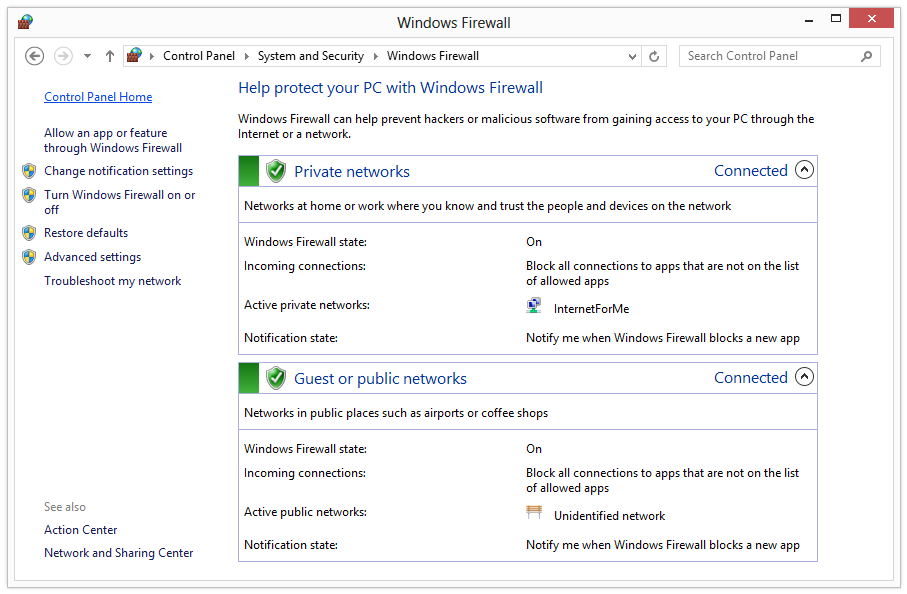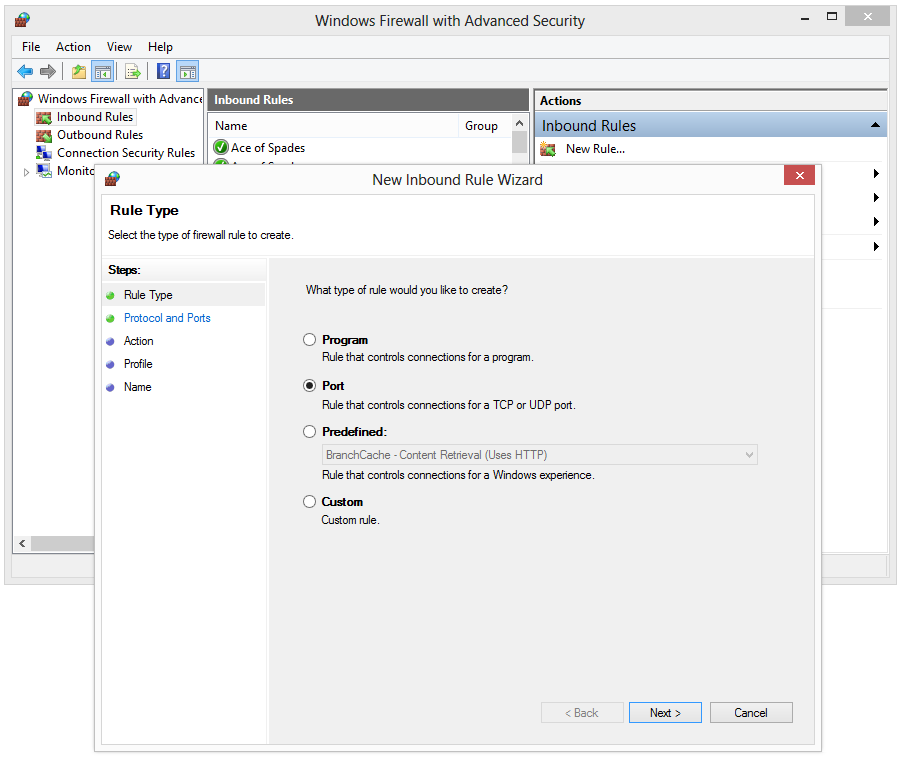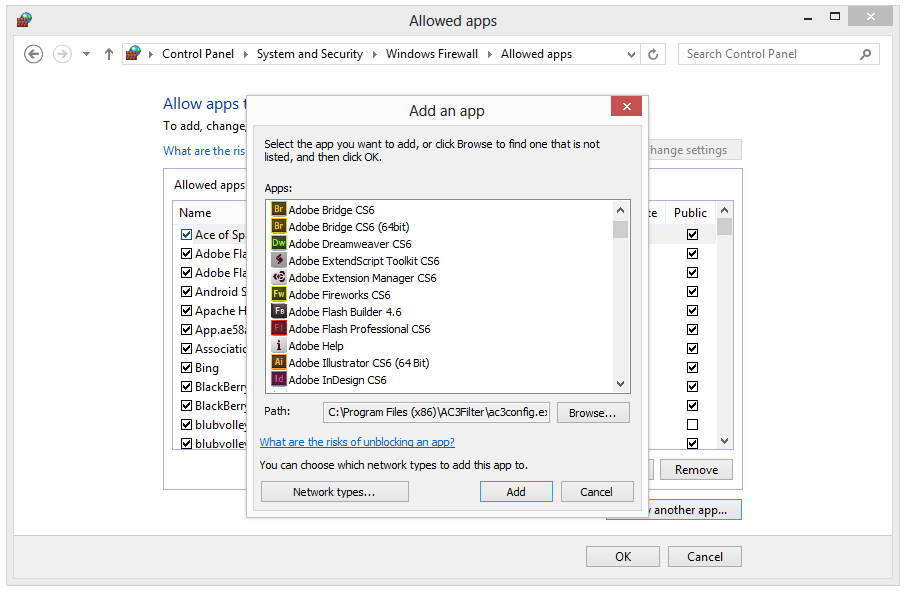This guide will teach you how to uninstall software by using the Windows Control Panel.
Open the Control Panel
Press the Windows key and search for “Control Panel” or use the shortcut Win + C to open up the Windows Control Panel.
Navigate to:
Control Panel\Programs\Programs and Features
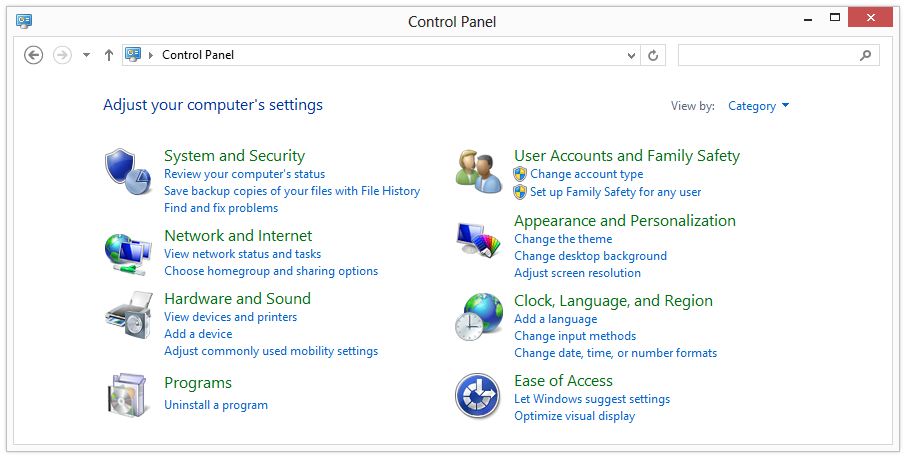
Uninstall a program
A list with your installed applications will appear. Search for the name of the program you want to remove, right-click on it and select Uninstall. Follow the given instructions from the program’s uninstaller. You may need to restart your PC to apply changes.